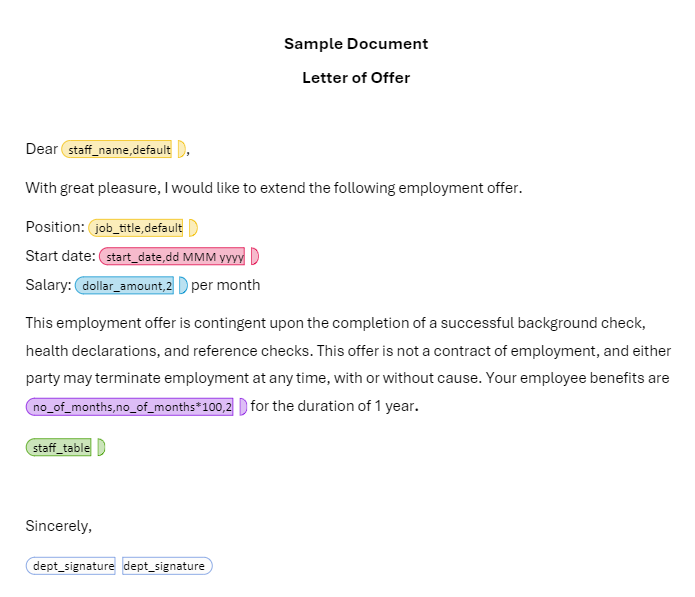Adding Placeholders
In docCentral, placeholders are the coloured pills in your template which allow data from a corresponding source to be automatically populated into your generated document. There are a total of 7 types of placeholders:
1. Long/Short Answer
2. Number/Decimal
3. Date
4. Formula
a. Numerical formula
b. Date formula
5. Signature
6. Table
7. IF Conditionals
Additionally, there are 3 reserved placeholders:
Further details and examples of the different placeholders can be found here.
Step 1: Identify Text Fields to Populate
On your Word document, manually create placeholders for fields that will be replaced each time you generate a new document. Your document may look like this:
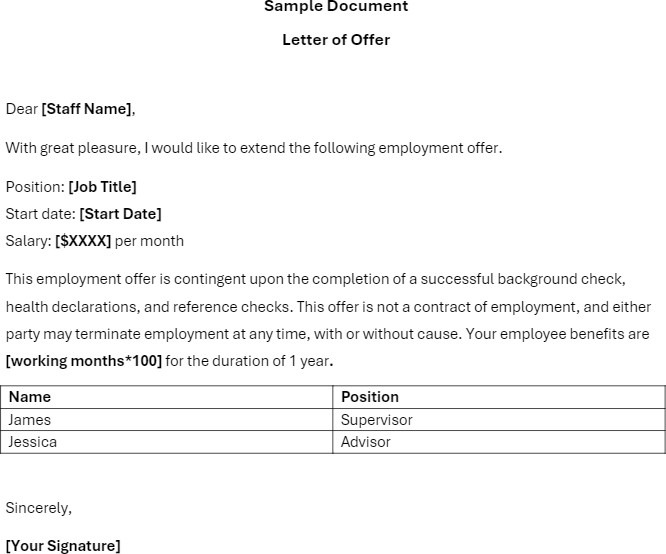
Step 2: Replace text fields with docCentral placeholders
Replace the identified fields with the docCentral placeholders from the task panel on the right. These docCentral placeholders allow data obtained via the corresponding data source(s) to be automatically populated on your Word Document template.
Note: If more than one instance of the selected text is found in the document, you will be asked whether to "Replace All" or just "Replace Once"
Your updated document should look like this: