Linking FormSG in Project Creation Process
Step 1: When creating a project, choose FormSG as a data source
You will be able to select more than one data source if required for your project.
Step 2: Paste the shareable FormSG form link and secret key
Refer to this page for more details on how to retrieve the FormSG link.
During the FormSG form creation process, you would have been prompted to save your secret key. Click the upload button to upload your secret key.
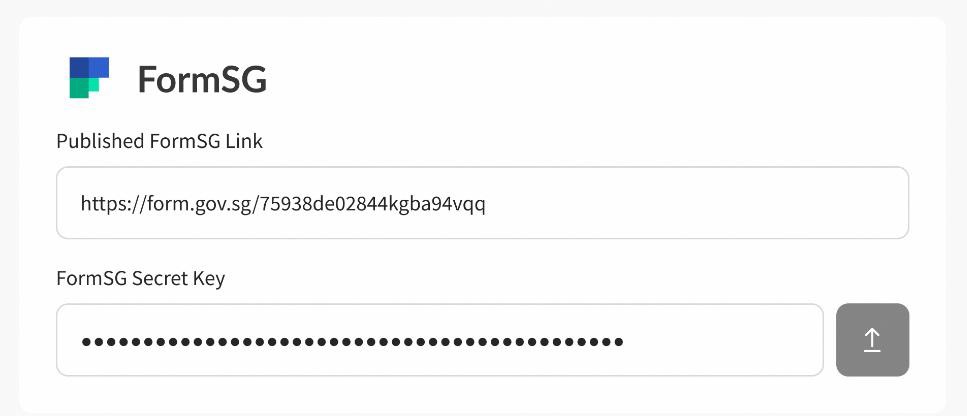
Step 3: Complete Placeholder and Question Mapping
To help docCentral identify which question response should replace each placeholder in your Word Document template, you have to complete a one-to-one matching of all the placeholders to your corresponding FormSG questions.
For each FormSG question, select its corresponding placeholder from the dropdown below each question. While not every FormSG question needs to be mapped to a placeholder, it is essential that each placeholder is mapped to at least one FormSG question.
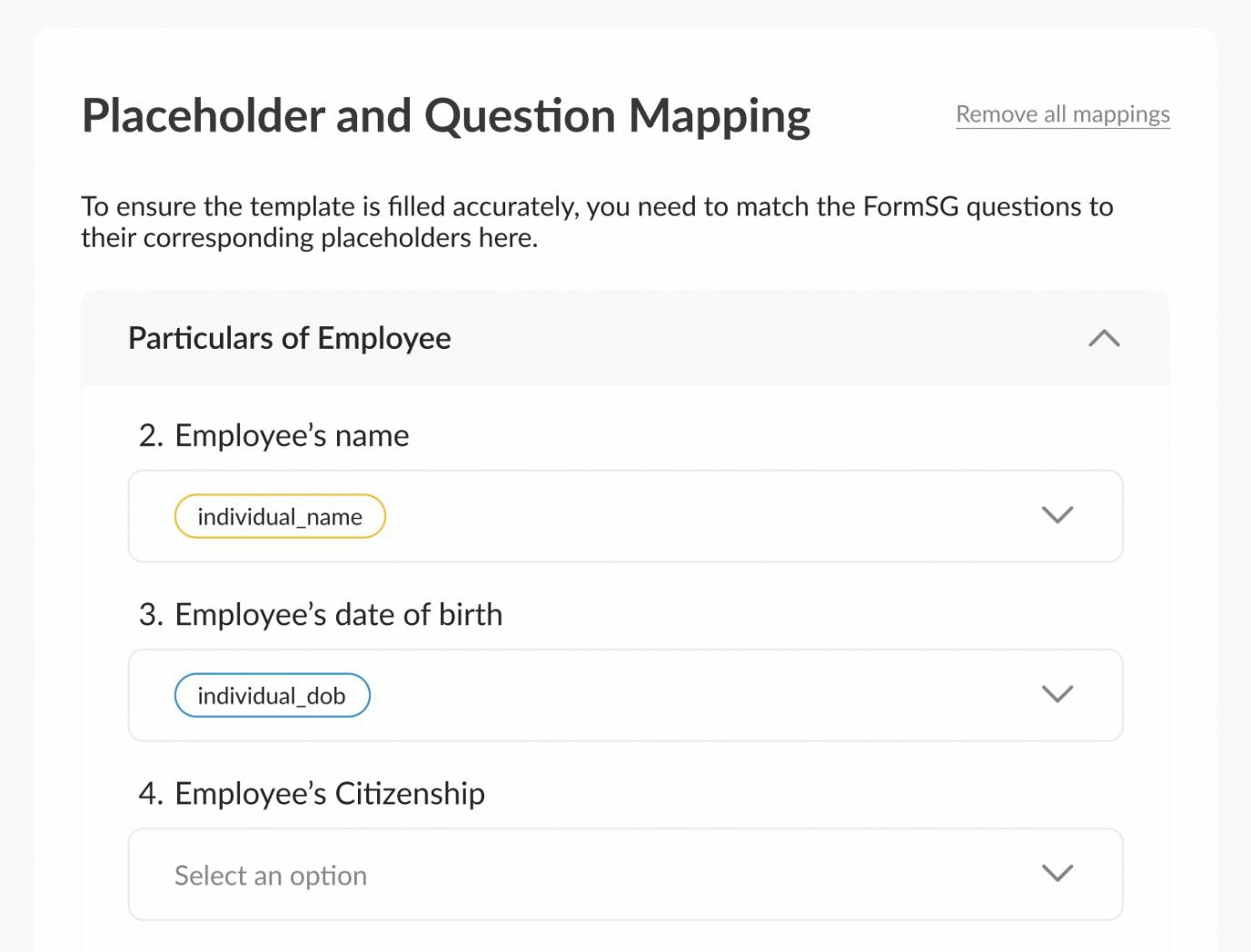
Reminder to set up webhook URL on FormSG
Copy the webhook link provided in the right column and paste it into your FormSG form. The webhook is required for docCentral to establish the link between your document and FormSG.
Go to the "Settings" tab on your FormSG. Select "Webhooks" on the left sidebar and paste the copied webhook URL into the "Endpoint URL" field. Make sure that on your FormSG form, "Enable Retries" is selected.
Exclusivity of Projects
Each project can only use one FormSG form. Each FormSG form can also only be used for one project on docCentral. You cannot reuse the same FormSG form in another docCentral project.