Selecting Signify in Output Destinations Page
Step 1: Choose Signify as the output destination
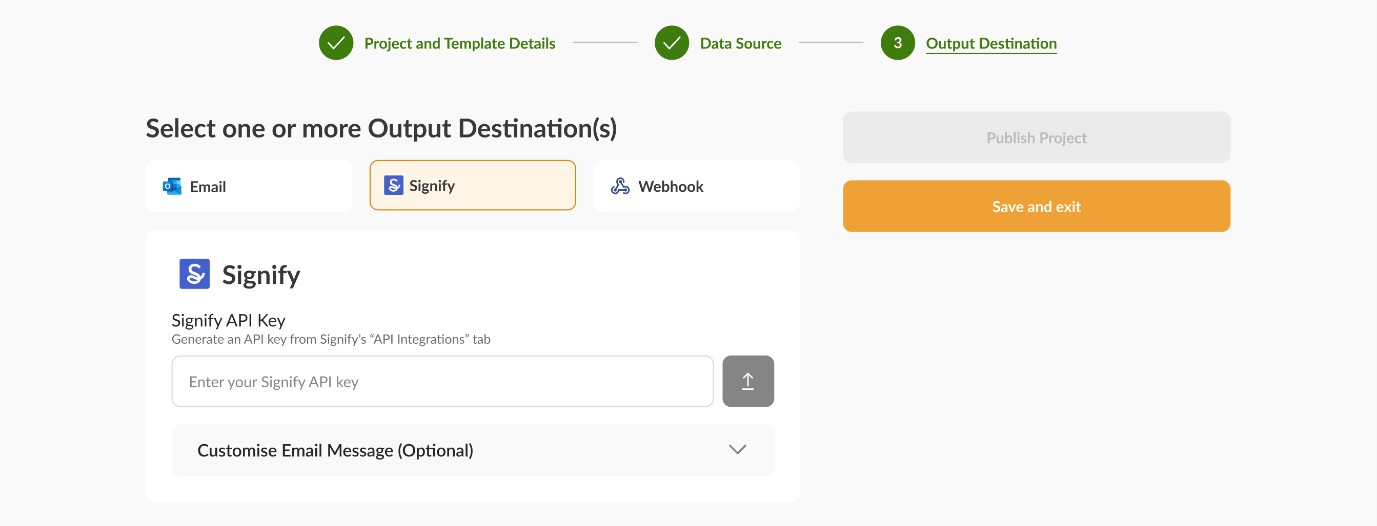
Step 2: Go to Signify's API Integrations Tab (opens in a new tab)
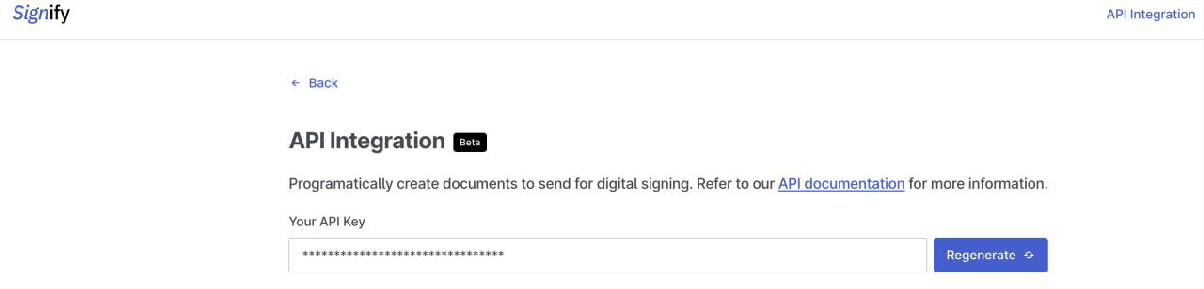
Step 3: Generate and Copy the API Key
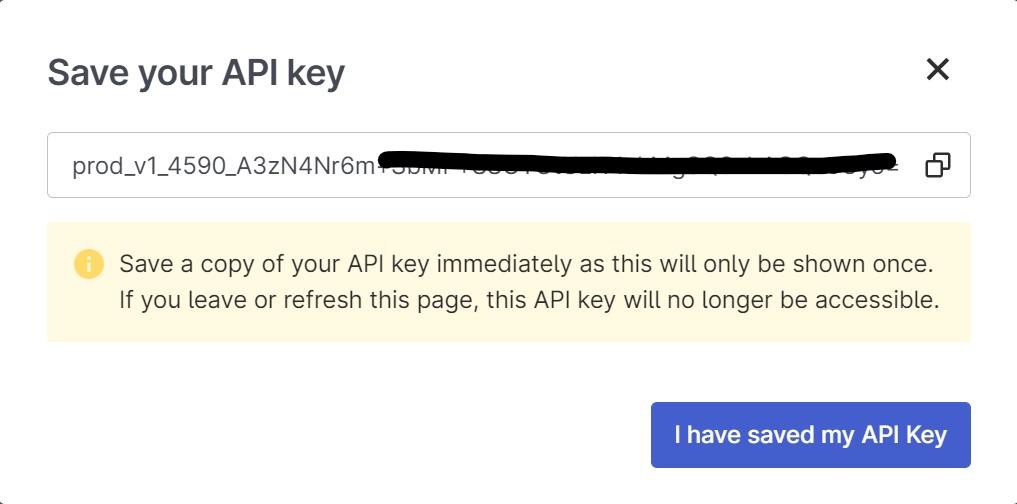
Step 4: Paste the API Key on the Output Destinations page
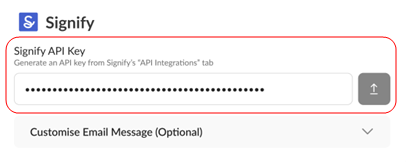
Step 5: Customise message
You may also customise messages to the signers of any of the signature placeholders. Select one or more of the signature placeholders, and type out a custom message that will be sent in the email requesting for their signature. You can also "Add Another Custom Message" if you would like to send different custom messages to different groups of signers.
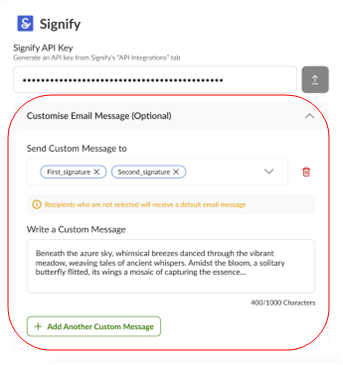
If no custom message is written for any of the intended signers, a default message will just be sent to the recipient.