Microsoft Word Add-In
1. Microsoft Word is asking me if I should enable pop-ups. Is this safe?
Yes, it is safe to accept it. This is required for you to use the docCentral Word Add-In.
2. Why is my placeholder not appearing on my Word document?
There may be a few causes as to why your placeholder is not appearing in your Word document:
-
Sometimes, placeholders might take a while to be generated after clicking "Set Condition" or "Insert". This is especially true for larger documents with many pages. Do be patient and let the Word Add-In generate the placeholders for you.
-
In other cases, clicking your cursor anywhere else within the document will cause some placeholders to load immediately.
-
If the above two solutions fail, then try to add a placeholder at a location/sentence where you did not have problems adding a placeholder, then click and drag the new placeholder to your desired location.
3. I can't add placeholders to the text boxes/text inside shapes in my document. What can I do?
Currently, Word Online does not natively support some local Microsoft Word components, like text boxes, shapes with text and other formatting options. When you upload your document to Word Online, you may have noticed that documents with these components may look different or misaligned. Since Word Online does not support these functionalities currently, here is the workaround to this situation:
Step 1
Open your document using the local version of Microsoft Word.
Step 2
After doing so, toggle on/enable the "Autosave" button at the top left hand corner of your Word application. You will then be prompted to save it to your SharePoint/OneDrive folder.
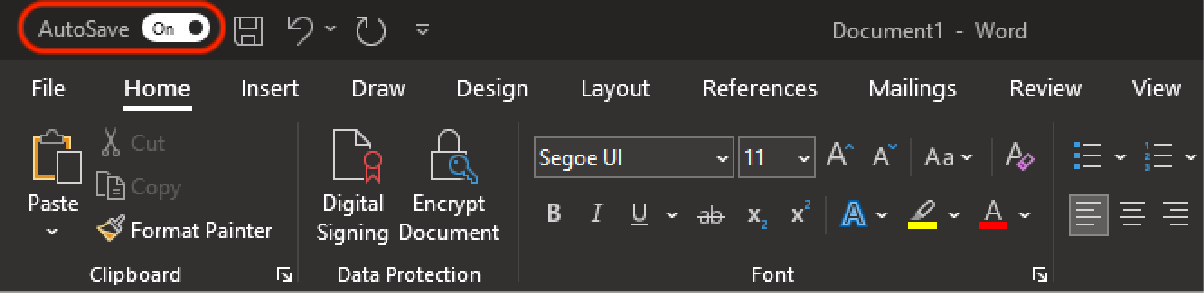
Step 3
In your SharePoint/OneDrive, look out for the Word document that is uploaded through this method. It is usually under "My Files". Open the Word document, and upload the docCentral Add-In as usual.
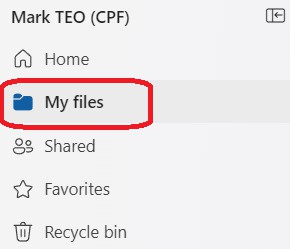
For placeholders to be put into unsupported components, put the placeholder outside that area in your online copy of Word, and drag the placeholder from your local copy of Word (after it has updated in real time) into the intended location of that placeholder. docCentral will populate the placeholder as normal when you generate the document.
Example of placeholder outside unsupported components in Word Online (the text box in this case):
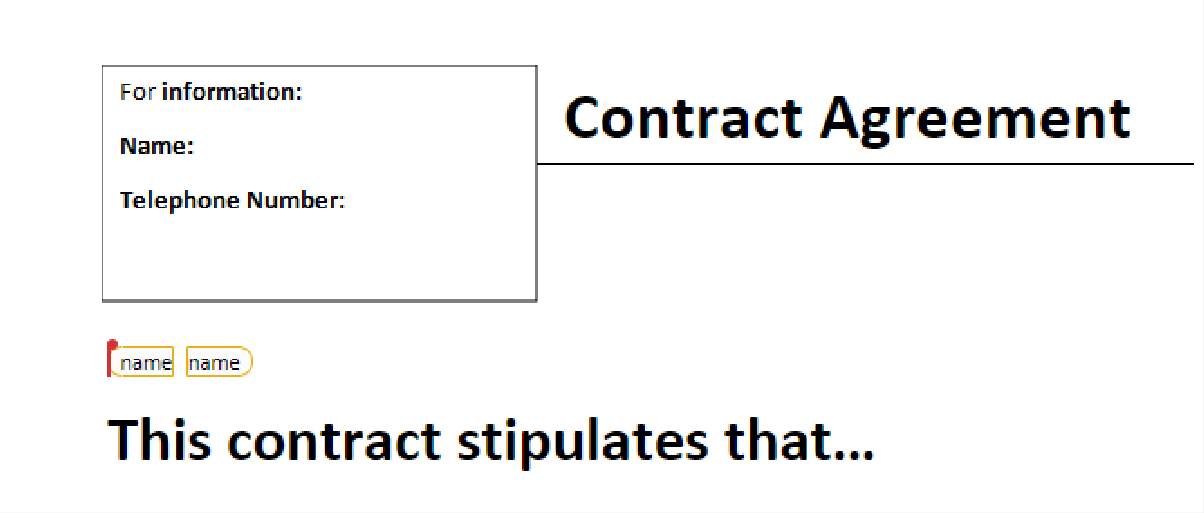
What you would see when transitioning back to the local copy of Word:
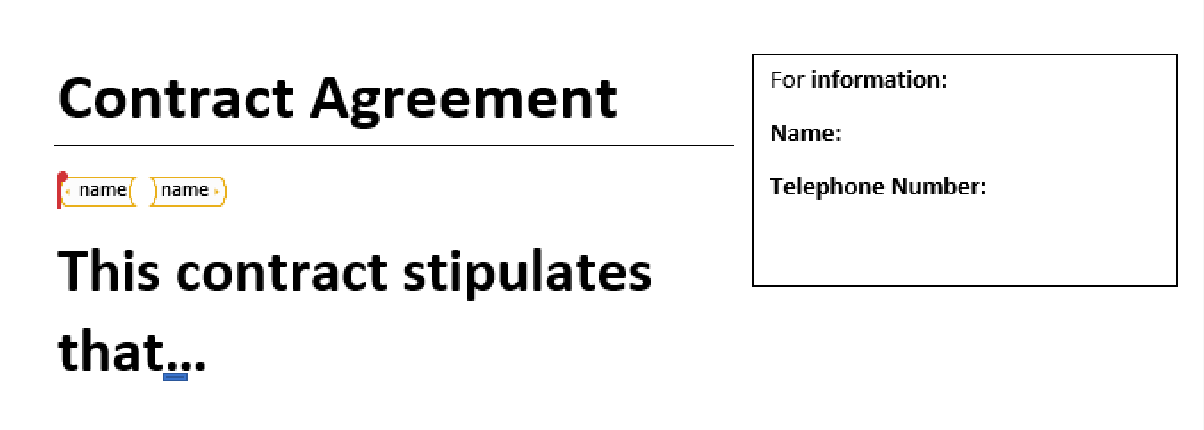
Step 4
All you have to do now is just to drag/cut and paste the relevant placeholder to within the text box as shown below:
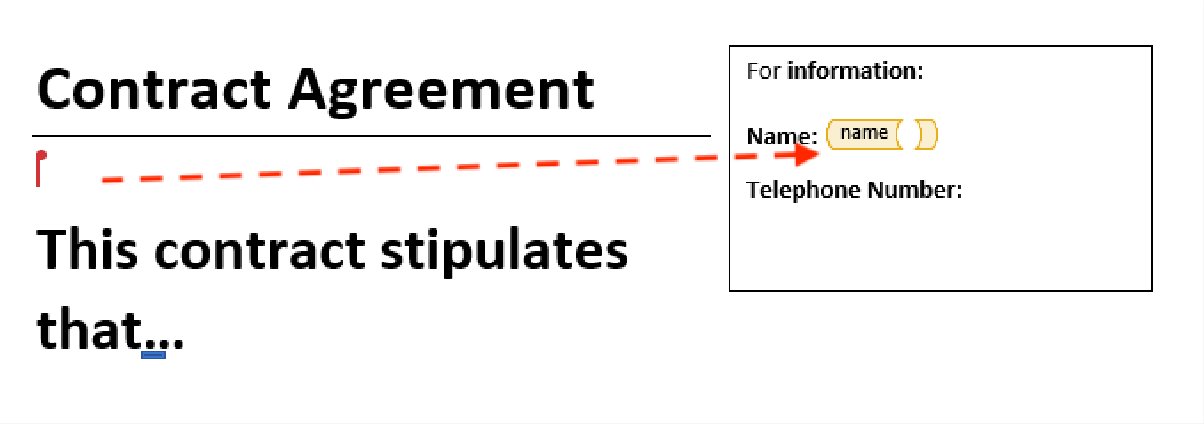
With that, you are able to save this file, and upload it to docCentral. docCentral will then be able to fill up the relevant placeholders you require!
4. Why is my text not displayed when I use the IF placeholder?
You may have accidentally chosen the "Hidden" option of the IF placeholder. To display text when a condition is selected in the corresponding FormSG form, choose the "Displayed" option.
5. Only my formula placeholders are not working. Why?
You may have entered an erroneous formula (possibly arithmetic errors). Check that your formula is correct and try again.